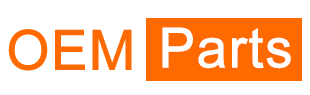Xiaomi Robot Vacuum X10+: Who is it good for?
This robot vacuum is a good choice for:
- People with large living spaces or offices
- Homes with few or no carpets
- Families with children and pets
- People who don’t want to clean their robot vacuums often
- Users who want a vacuum that can be controlled remotely and synced with other smart devices
Pros and cons
These are the things I like about the Xiaomi Robot Vacuum X10+:
- The Omni Station increases your comfort significantly
- Excellent suction power
- Highly efficient navigation system
- It can vacuum and mop at the same time
- The mopping feature is the best I’ve seen on a device of this type
- The level of control provided by the Mi Home app is excellent
As for downsides:
- You don’t get spare accessories (side brush, filter, etc.)
- The charging speed is slow
Xiaomi Robot Vacuum X10+ is a brilliant choice for anyone who wants to automate floor cleaning. If you don’t have many carpets in your home or office space, this robot will prove highly useful and easy to use. To make things even better, its versatile Omni Station lowers the maintenance work you must put into the usual robot vacuums. If I were to summarize the X10+ in one sentence, it would be “A lazy person’s dream for a robot vacuum cleaner.” I like it a lot and highly recommend it to people who can afford it.
Unboxing the Xiaomi Robot Vacuum X10+
The Xiaomi Robot Vacuum X10+ comes in a very large box, which weighs around 12.4 kg or 27.33 pounds. Because of this, I recommend asking for help, instead of handling the unboxing by yourself. It’s going to be much easier with two people. The packaging is similar to that of other Xiaomi robot vacuums, only much bigger. You see the product name, the Mi logo, and a picture of the vacuum on the front side of the box. The sides of the box reveal more information about the product you just bought and its many features.
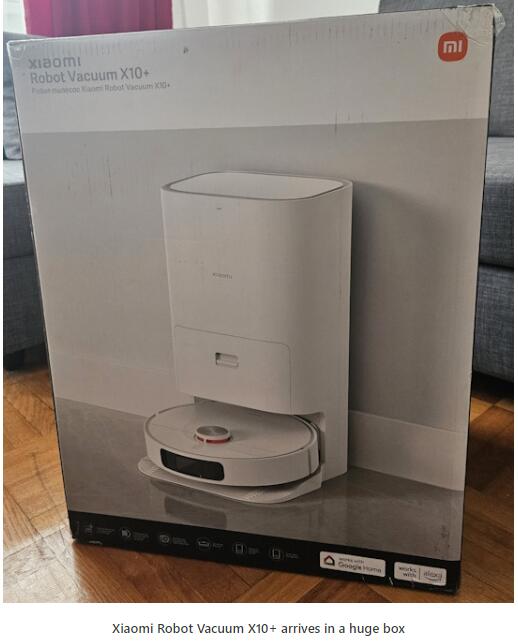
When you open the box, you find other cardboard boxes protecting all the items that make up the Xiaomi Robot Vacuum X10+. Take everything out carefully, and you should have these three items: the Omni Station, the X10+ robot vacuum, a cardboard box with accessories and all kinds of leaflets.

When you remove all the protective packaging and unbox everything, you find these items:
- The X10+ robot vacuum
- The all-in-one station base, also named Omni Station, and its power cable
- Two pad plates with mopping pads installed on them
- One side brush
- A cleaning tool
- A replacement dust bag
- The user manual
- Details about the warranty and other information

The company has already installed the main brush, brush cover, and dustbin in the Xiaomi Robot Vacuum X10+.
Unboxing the vacuum robot takes a bit of time and attention. Two people should handle it to get it done quickly and safely. The company bundles accessories and all the information you need to get started. However, you don’t get a spare side brush or filter for the dustbin inside the robot vacuum.
Design and hardware specifications
Typical of robot vacuums, Xiaomi X10+ has a rounded shape, and it is all white. Its size is 350 x 350 x 97mm or 13.77 x 13.77 x 3.81 inches. It weighs 3.8 kilograms or 8.37 pounds. On top of the device, are the Xiaomi logo, the dome for its LDS laser sensor (used to measure object distances), and two buttons (Power and Home). On its front, there’s a black area holding the line laser sensor (for detecting small obstacles) and the robot’s AI visual recognition sensor (for detecting obstacles and furniture).

On the back, you find the connector to the Omni Station, two charging contacts, an automatic water refilling inlet, and the auto-empty vent.

On one of its sides, there’s an edge sensor that’s used along walls.

When you turn the Xiaomi X10+ upside down, you see the cliff sensors (used to detect staircases and drops), an ultrasonic sensor (for identifying a carpet’s material), the top wheel, the slot for the side brush, the main brush and its cover, the main wheels, and the mop pad mounting holes.

When you mount the mop pads and the side brush, the Xiaomi Robot Vacuum X10+ looks like in the picture below.
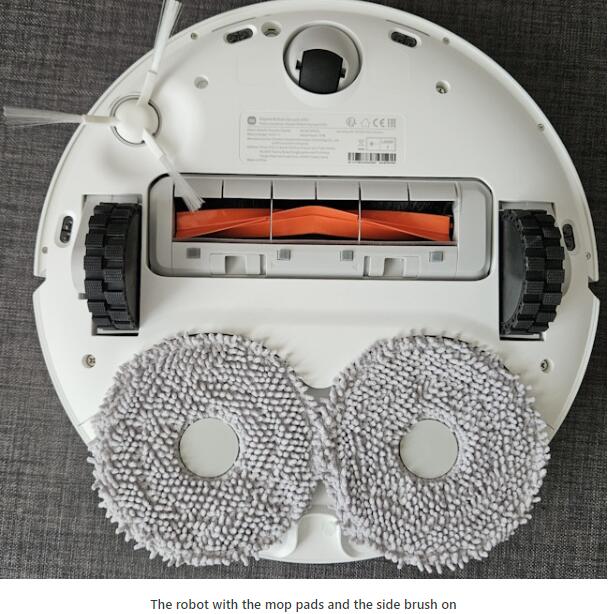
When you open its top lid, you see the dust compartment, the Reset jack, and a Wi-Fi indicator.
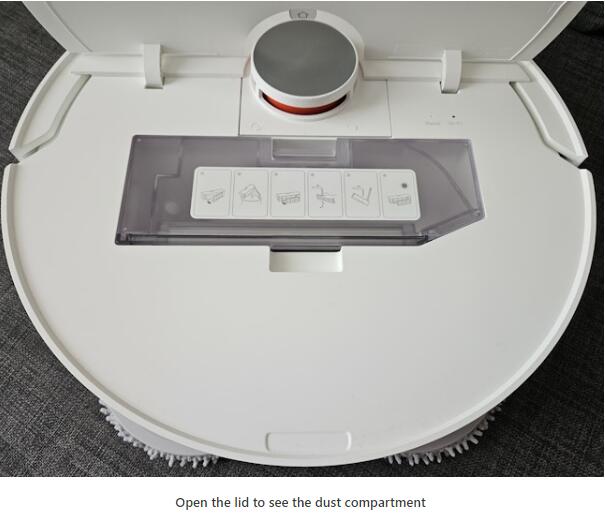
The dust compartment can be taken out easily. When you do that, you can see the system through which the dust gets into this compartment and empties into the Omni Station.
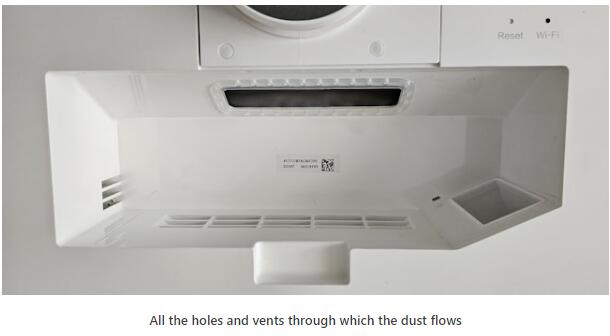
Speaking of which, this all-in-one station is huge: it has a size of 423 x 340 x 568mm or 16.65 x 13.38 x 22.36 inches and a weight of 8.3 kg or 18.29 lbs (when empty). On its front, you have the cleaning tray, the dust cabinet, and the Xiaomi logo printed discreetly.

When you open the dust cabinet, you find a dust bag already installed, with a capacity of 2.5 liters, which can hold up to 60 bin loads of dust.

When you open the top lid on the Omni Station, you find two water tanks: one for clean water and one for dirty water. Next to the lids, there are three buttons: Leave (makes the robot leave the station), Clean (starts a clean run), and Dry (starts the process of drying the mop pads).

The Omni Station is where the Xiaomi X10+ robot goes at the end of each cleaning run. There, it charges its 4800 mAh battery, which should last for a cleaning run of up to two hours. The dust is collected automatically from the robot vacuum (in just ten seconds), the mop pads are cleaned and dried (in about two hours), and the robot’s water tank is refilled. To achieve such feats, the dust tank has a collection power of 1000 Watts, the drying and charging power is 90 Watts, and the cleaning power is 55 Watts. The Omni Station also has an IPX1 certification for resisting water drops.

Xiaomi Robot Vacuum X10+ features Bluetooth 4.2 connectivity and Wi-Fi 4 support on the 2.4 GHz wireless band. The maximum suction power is 4000 Pascals for the robot vacuum and 17000 for the Omni Station. Xiaomi X10+ also comes with TÜV Rheinland Cybersecurity and Privacy Protection Standard Certification. This means that the map created by this device is encrypted when transmitted to the cloud through the Mi Home app. The robot vacuum also includes a security chip that handles user data encryption and secure transmission.
Spec-wise, Xiaomi Robot Vacuum X10+ is an impressive robot vacuum with mopping capabilities. It has tons of sensors and features, and it’s accompanied by an advanced all-in-one station base that does many things. I’m excited to set it up and use it. For more specs and technical information, visit the product’s official page: Xiaomi Robot Vacuum X10+.
Using the Xiaomi Robot Vacuum X10+
Before using the robot vacuum, decide on a spot for the Omni Station, plug it into the power outlet, and attach the Xiaomi X10+. Take your phone or tablet, and install the Mi Home app from the Play Store or the AppStore. Sign in with your Xiaomi account, and add the robot vacuum. If your phone or tablet is close to it, the app detects the device immediately.
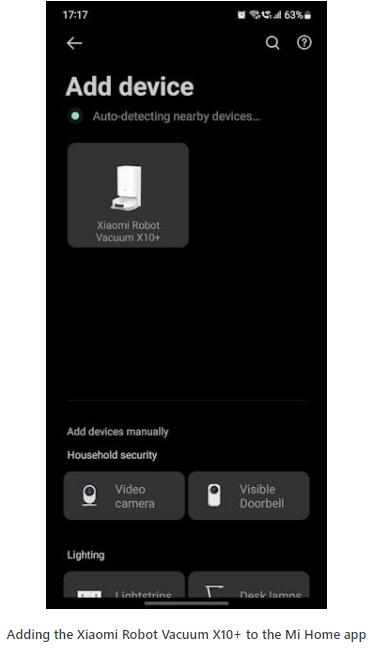
The steps involved in the installation process are the following: selecting the Wi-Fi you want the robot vacuum to use (it works only with Wi-Fi on the 2.4 GHz, using the Wi-Fi 4 standard), connecting to the device itself, setting the room where it is located, choosing a name for it, and accepting the user agreement and Xiaomi’s privacy policy.

Then, you get to watch a guide that presents useful information about using the robot vacuum. Next, you should create a quick map, so that the Xiaomi X10+ learns the layout of your home, and then you can edit the map and tell it where you don’t want it to go, where you don’t want it to mop, and so on.
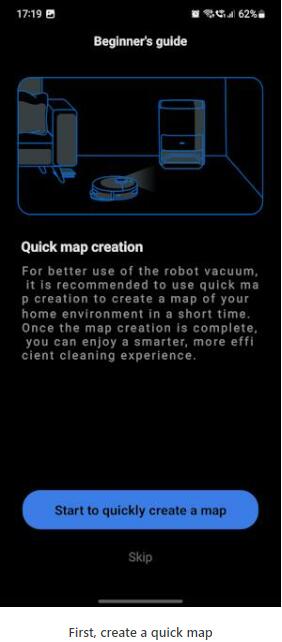
I like that the Mi Home app automatically checks for new firmware during the installation of the robot vacuum and informs you if new versions are available. Luckily for the Xiaomi Robot Vacuum X10+, the company does offer some release notes, telling what’s changed by the latest firmware.
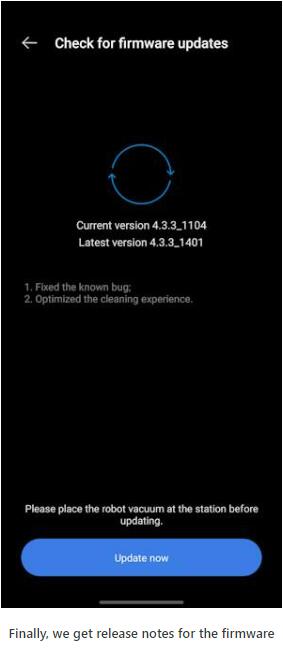
After creating the quick map, the app encourages you to adjust it. I advise you to do this too. Split your home into rooms, name them correctly, add virtual walls, restricted areas, and so on. The tools available for editing the map are intuitive. One thing that I liked about the quick map scan is that the Xiaomi X10+ was silent during this operation.
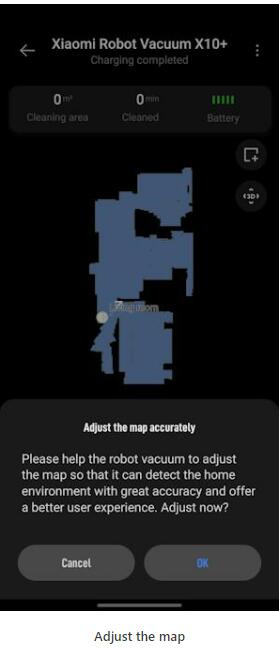
If you’re curious about my apartment and its layout, you can see it on the map below. This is the map I used for testing the Xiaomi Robot Vacuum X10+ and its capabilities.
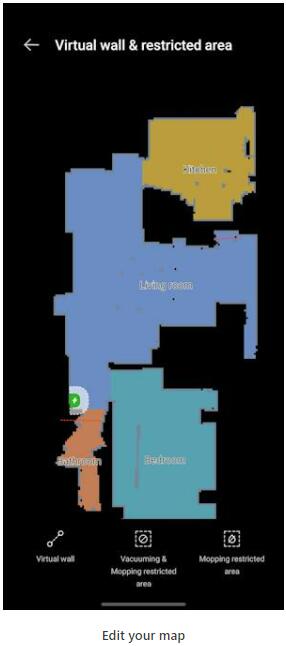
Speaking of capabilities, the Mi Home app offers many settings and tools for Xiaomi X10+. First of all, I’m impressed with the Station settings. Here, you can adjust the Omni Station’s dust collection process, the mop pad cleaning frequency, and the water output for mop pad washing. For example, I opted for the robot vacuum to automatically return to the station and wash its mop pads after cleaning 20 square meters or 215 square feet. You can also set it to do this after it cleans each room. During my testing, I was happy to learn that the mop pad cleaning process takes about a minute, so it doesn’t lengthen the whole cleaning run needlessly.
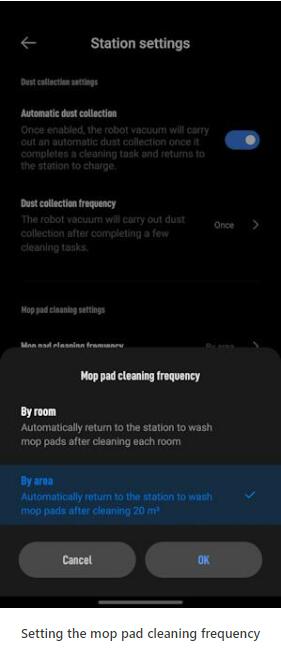
From the Mi Home app, you can also choose the cleaning type, the vacuuming strength, mop pad humidity, and change the order in which rooms are cleaned. You can also schedule cleaning tasks for your entire home or only some rooms, modify the volume of the voice notifications or mute them altogether, issue commands like “return to charging station,” “start /pause/stop cleaning,” or “clean area,” and configure the settings for each room individually.
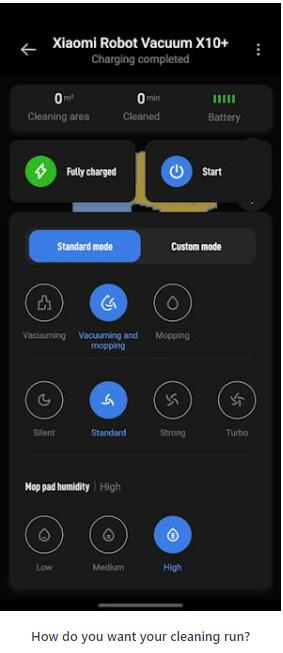
Families will enjoy the Child lock feature that prevent their children from accidentally turning the robot vacuum on. They’ll also like the AI detection cleanup feature, which allows the robot vacuum to optimize its cleaning strategy and avoid obstacles. We all know just how messy and chaotic children can be. Having a smart robot can lessen the number of times you have to intervene to solve any issues that may arise.
If you have a house with carpets on the floor, you’ll appreciate the options for managing them. You can set the robot to avoid or clean them but turn off the mopping while handling them. I tested this feature, and it works very smoothly.
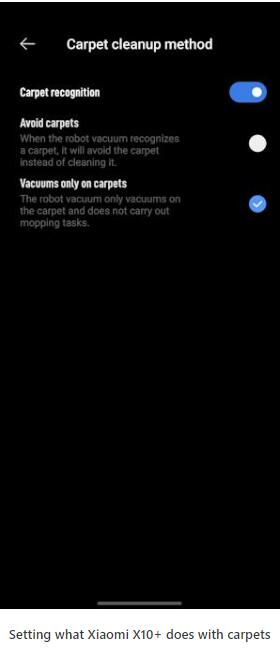
Concerning carpets, I noticed that the Xiaomi Robot Vacuum X10+ automatically adjusts its suction power based on what it cleans. On carpets, it raises its power automatically to Strong. Also, the mop pads are raised, they stop rotating, and there’s no mopping done on carpets.
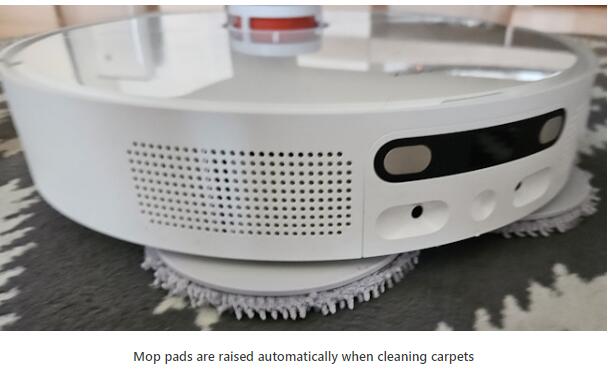
Consumables are something to keep in mind when using any robot vacuum. The Mi Home app tells you their usage level and when you need to clean or replace them. Unfortunately, Xiaomi did not bundle spare accessories for this robot, even if it’s a premium one. Other vendors bundle a side brush, filter, or main brush for a device this expensive.
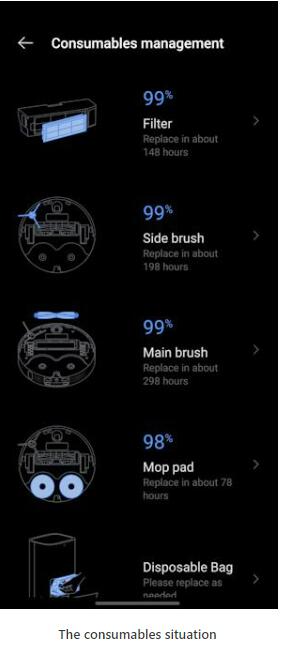
The final aspect I want to cover about the Mi Home app is its integration with other smart devices. The app works great with all Xiaomi smart devices and allows you to create complex scenarios (or Scenes) using simple If/Then rules and the myriad of compatible gadgets. For example, you can sync the Xiaomi Smart Air Purifier 4 to start right after the Xiaomi Robot Vacuum X10+ finishes vacuuming to find a clean home AND clean air when you return from work. If you have allergies, this kind of automation benefits your health. On top of that, the Mi Home app can also connect to Google Home and Amazon Alexa, allowing you to join the robot vacuum cleaner with many other smart devices, including ones from different vendors.
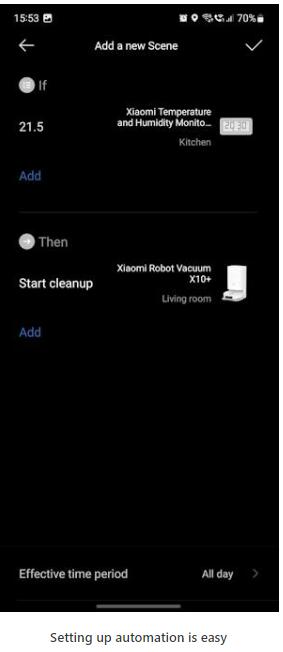
Enough about the Mi Home app; let’s also talk about the robot itself, its all-in-one station, and how they work. First of all, I’m impressed with the many sensors found on the Xiaomi Robot Vacuum X10+ and how efficient they are in avoiding obstacles, automatically adjusting the suction power, and optimizing the whole cleaning process. This robot vacuum does a great job at navigating your home, better than many others I’ve used. It can detect power cables, socks, slippers, shoes, fans, scales, or bar stools. It knows how to go around them to avoid getting stuck or having them block its cleaning run.

The mopping is the best I’ve seen in a robot vacuum. Xiaomi X10+ has three mop pad humidity levels: low, medium, and high. High is like a light mop, with the medium being more of a damp dust cloth. The spinning mop pads also buff your floors. Therefore, you get a bit of luster and sheen at the end of each run. However, don’t expect it to be able to remove significant dirt.
As you can see in the picture below, it couldn’t remove this old stain on my kitchen floor. However, all the lighter or mid-sized stains, which were not old and sticky, were easily removed. For old, large, sticky stains, you still have to take out a real mop and clean them yourself.
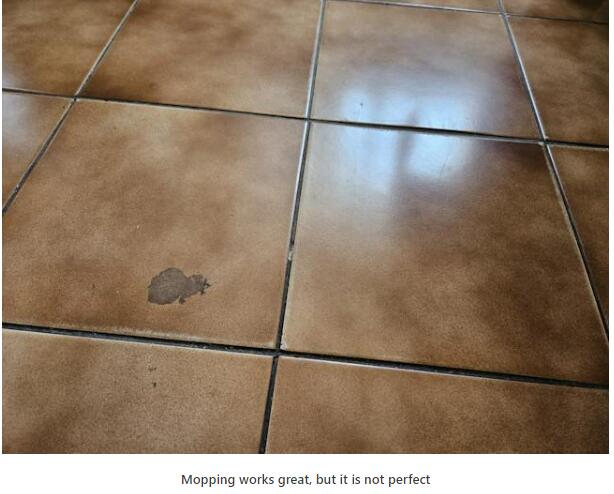
Xiaomi X10+ has a good efficiency in cleaning dust and dirt from your floors and does not generate a lot of noise when used in Silent and Standard modes. I loved how the robot can adjust its suction power automatically when cleaning carpets vs. floors. However, increasing the suction power to Strong or Turbo makes the robot get loud. And the Omni Station, while quickly removing the dirt inside the robot vacuum, is even louder. The mop pad cleaning process is useful but requires a lot of water, and some of the cleaning stages are also noisy. And it takes about two hours until you get damp-free, odor-free mop pads after each cleaning run. Unfortunately, Xiaomi didn’t publish any official measurements about the noise generated by this robot vacuum, and I didn’t have a measurement device either. However, I did record the clip below, so you can hear how noisy the Xiaomi Robot Vacuum X10+ is in each cleaning mode and how loud the Omni Station is when cleaning the dust and the mop pads.
When doing a cleaning run, the Xiaomi X10+ returns to the Omni Station every 20 square meters, or 215 square feet, to get its mop pads cleaned. However, when it resumes the cleaning run, the base of the Omni Station is left with a bit of dirty water. After a week of testing this robot vacuum, I think cleaning the base once weekly is a good idea, so it doesn’t gather too much dirt.

While the Xiaomi Robot Vacuum X10+ is highly automated and aimed at limiting how much work you must do, it still requires a lot of water and some maintenance work. I filled the clean water tank before I started using it, and after two runs, about 25% of its water was consumed. It is a good idea to clean the Omni Station base, refill the clean water tank, and empty it once a week. In contrast, emptying the dust bag is seldom required. You should not need to do it for around 60 clean runs if your home has around 100 square meters (1076 square feet) or less. A second dust bag is included with this robot vacuum, and that is great. However, after a couple of months of use, you may need to purchase additional ones from Xiaomi’s store.

Lastly, let’s talk a bit about the cleaning speed. At first, I worried that the Xiaomi X10+ going back to the Omni Station to get its mop pads cleaned would lengthen the cleaning process. Fortunately, that is not the case. My 35 square meters (376.737 square feet) of space got cleaned in 34 minutes. This corresponds to this robot being able to clean 1.02 square meters or 10.9 square feet per minute. That’s good, isn’t it?
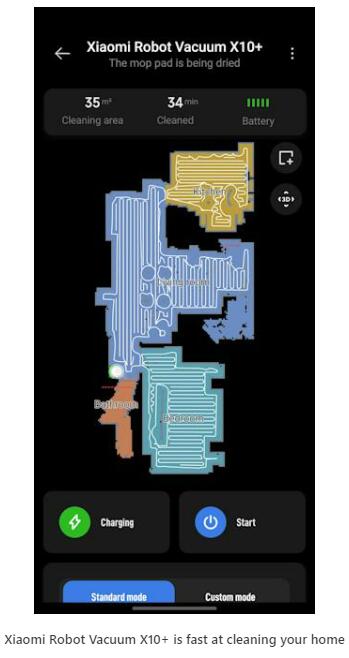
Its battery should last up to 200 minutes if used in Standard vacuuming mode and less when using the more powerful suction modes. Unfortunately, Xiaomi did not communicate how much it takes to charge this robot vacuum from 0% to 100%. From my limited testing experience, it looks similar to the Xiaomi Robot Vacuum X10, its slightly more affordable brother, meaning that it should take around six hours to charge the X10+ fully.
I’m very happy with Xiaomi Robot Vacuum X10+ and my testing experience. It navigates obstacles with excellent precision, it has good suction power, and the mopping feature is the best I’ve seen on a device of this type. Its excellent battery life and all-in-one docking station make it ideal for large homes and families with children and pets.
Do you like the Xiaomi Robot Vacuum X10+?
Now you know what I like about the Xiaomi Robot Vacuum X10+, its many strengths, and few weaknesses. Before closing this review, tell me what you think: do you like this robot vacuum and what it has to offer? What do you think about its retail price? Are you considering buying it? Comment using the options below, and share your thoughts.